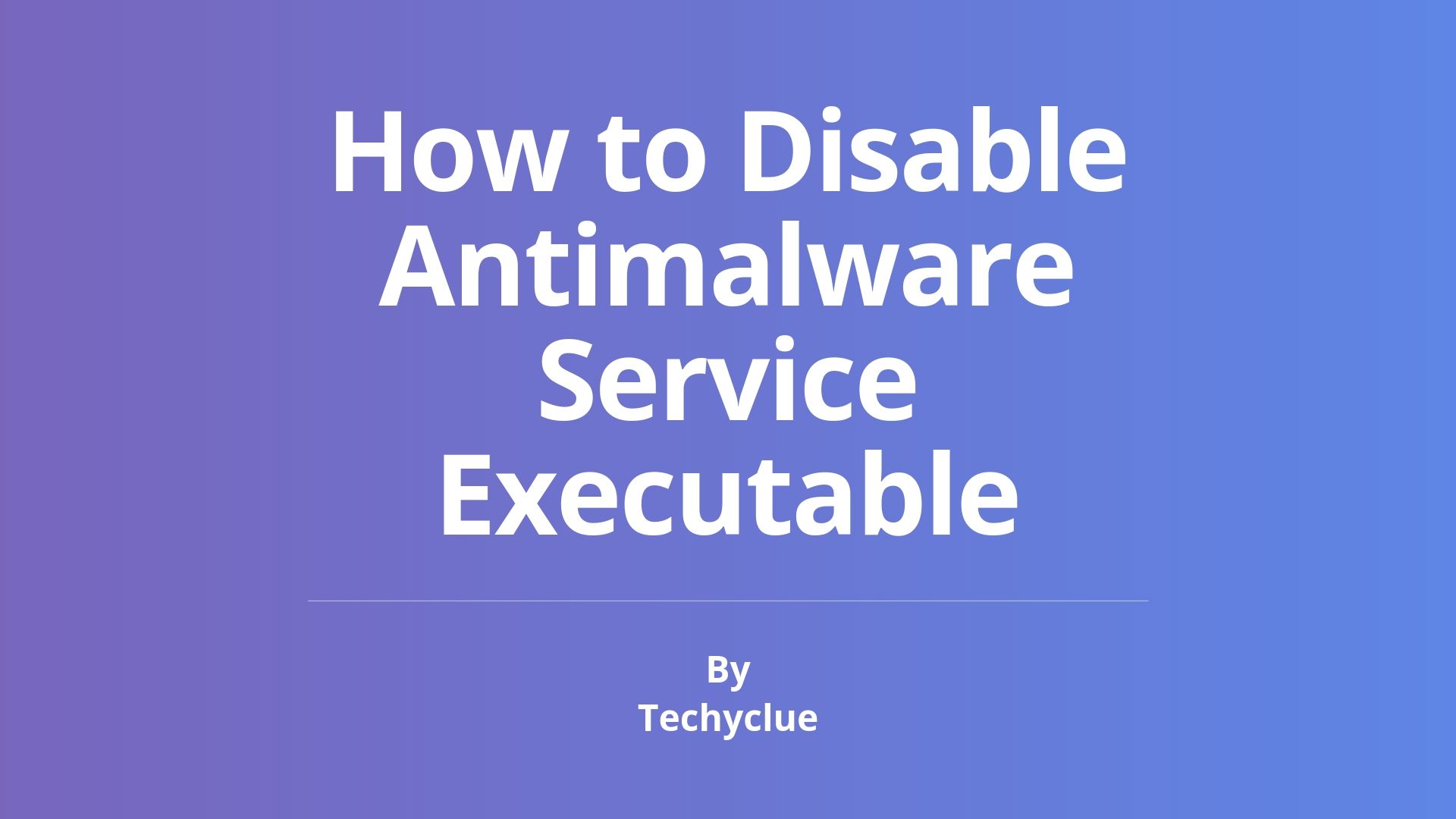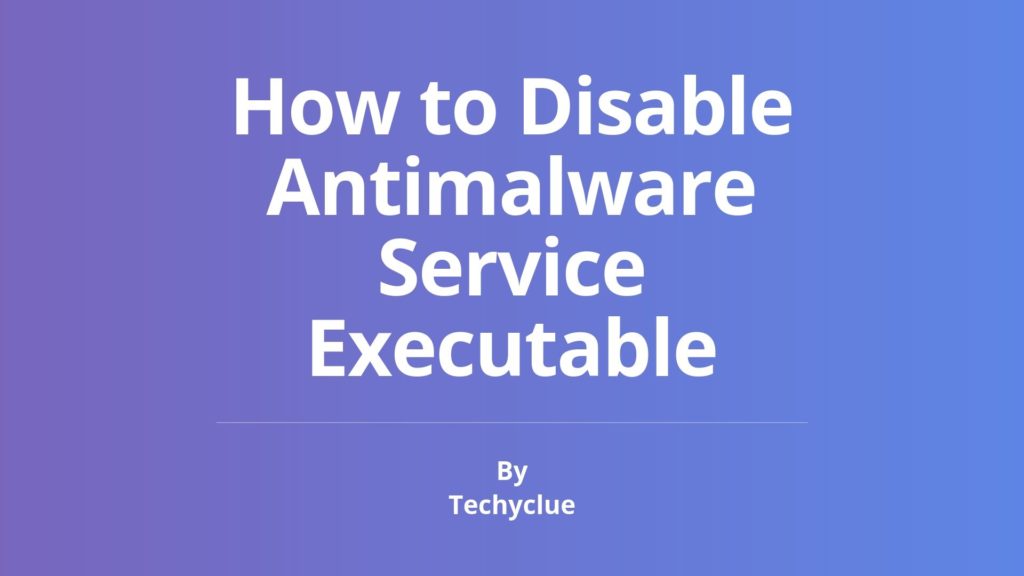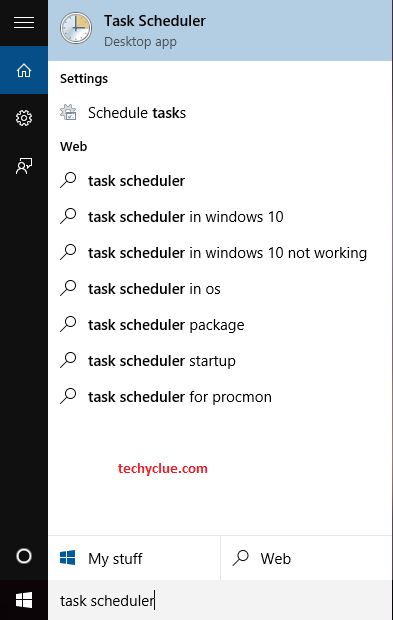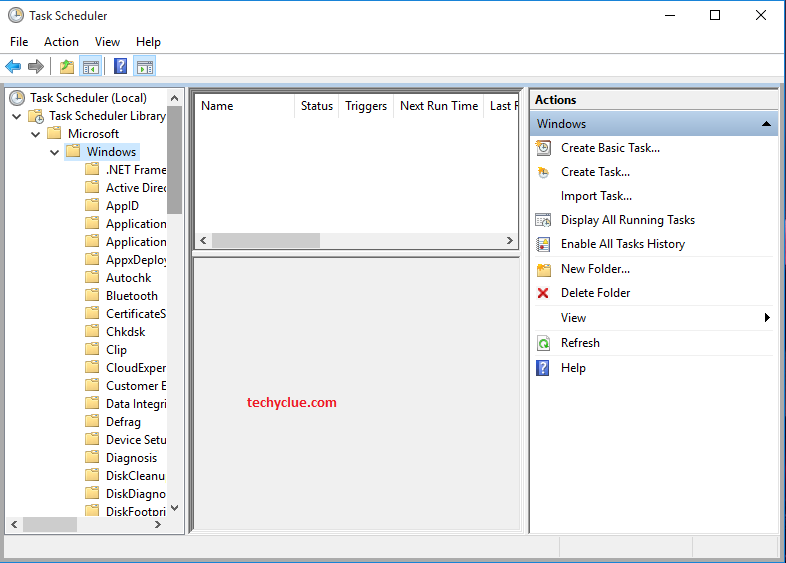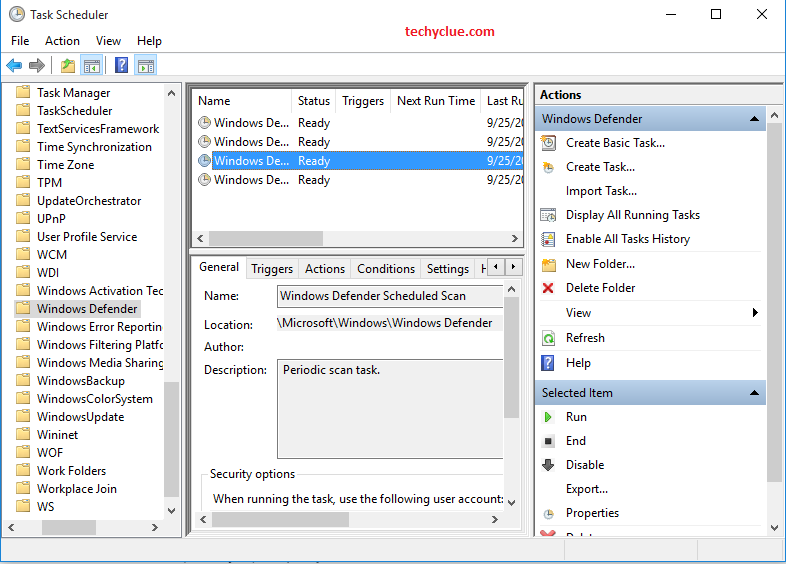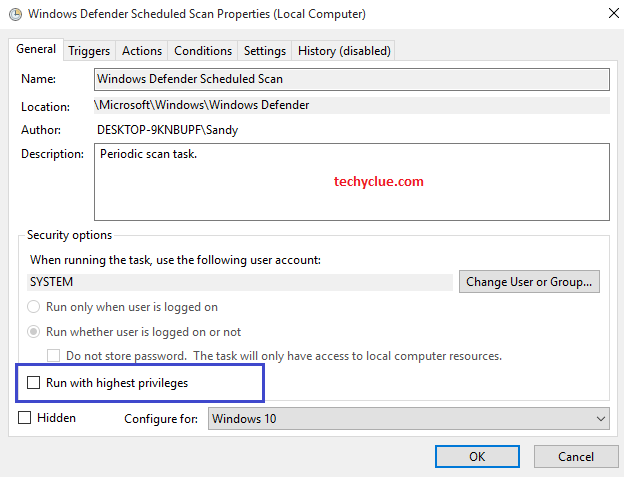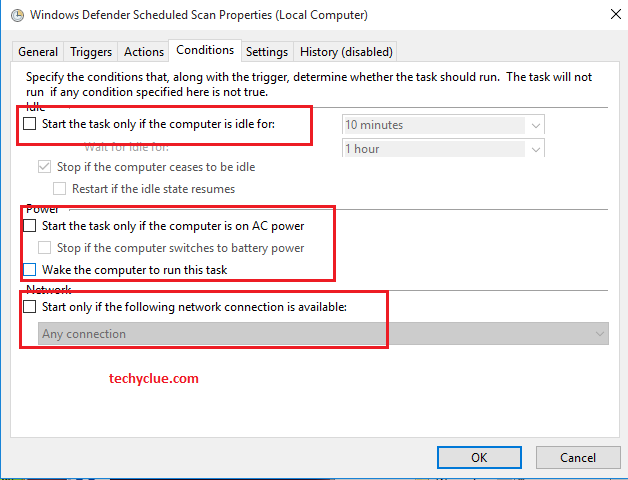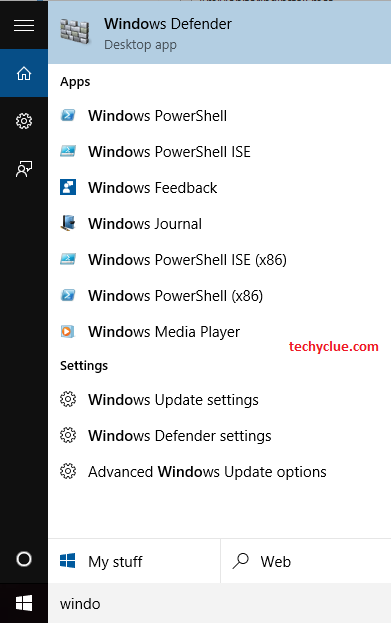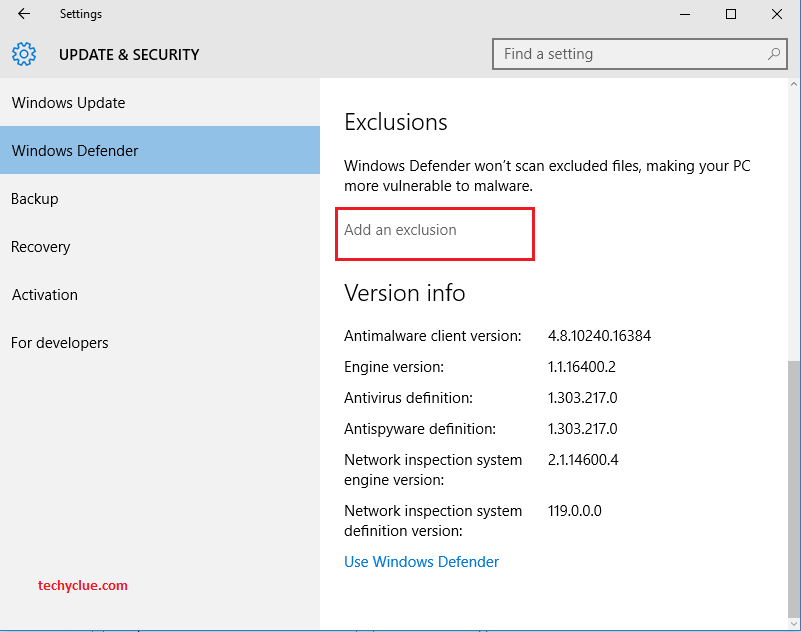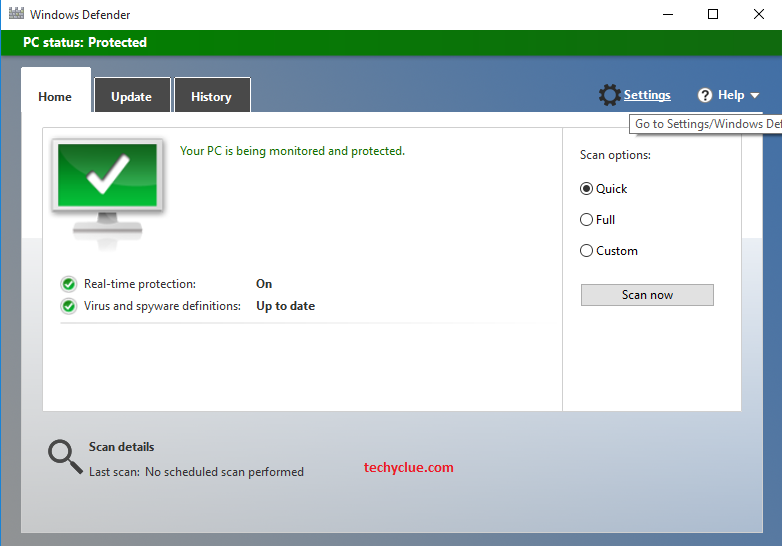If you are facing high CPU usage on your Windows PC/Laptop because of Antimalware Service Executable application running in the background, then you just have come to the right place. Antimalware service executable is one of the most common problems for Windows operating system users. You can see this application running in the background of your Windows device, which may cause 100% CPU usage. And high CPU usage means it slows down your PC/Laptop.
So, you should get rid of it. But how? Many Windows users worldwide are facing this issue and looking for a solution to fix it. Well, if you are one of them, then you are in the right place. In this post, we have provided a guide to get rid of this problem. We’ll also talk about what is Antimalware service executable and why you should fix it. So, read this post carefully if you need a solution to this problem.
Table of Contents
What is Antimalware Service Executable?
Before we talk about the solution, let’s know what this application that continuously runs in the background of your Windows is. This problem occurs mainly in Windows 10 operating system. If you are using Windows 10 operating system in your PC/Laptop, then you’ll find this application in the ‘Process’ tab of Windows task manager. You’ll also notice that it’s consuming some RAM and CPU which causing 100% high CPU usage on your Windows device. Just right click on the taskbar of your Windows device and select task manager. There you’ll find this application.
So, what is it? Is it a virus or an inbuilt feature of Windows that is continuously running in the background? Well, let me clear this to you.
Antimalware Service Executable is Not a Virus.
In fact, it is a default application run by Windows itself by default. If you are using Windows for a very long time, you may have heard of Windows Defender. Windows Defender is an antivirus and antimalware software which comes with Windows by default. If you are not using antivirus software on your Windows device, then Windows Defender will protect your PC from malware and viruses.
In the earlier version of Windows, Windows Defender was not that much powerful as now it is. But now it is more powerful and useful than the previous generation. If you do basic tasks on your PC, then you really don’t need an Antivirus software. Windows Defender will do the work if you update it regularly.
Antimalware service executable is a program run by Windows Defender to protect your PC from Virus, Malware, Adware, Ransomware, etc. It protects your computer when you don’t have any 3rd party antivirus service not installed. So, it is a good thing.
So, now you know that it is from Windows Defender. But why?
Windows Defender now comes with extra features called ‘Real-Time Protection’ and ‘Deep Scanning.’ Real-time protection of Windows Defender helps you to run Windows defender automatically when you start Windows. It’s an automatic program run in the background. When it detects any threat to your PC, it automatically protects your PC by deleting the threat/virus files.
The ‘Deep Scanning’ feature of Windows defender helps to scan your hard drive or SSD. It continuously scans your Hard Drive or SSD and looks for threats or virus until you disable it manually. It scans all the files and folders on the drives and searches for any malware or viruses. When it finds any threat to your PC, it automatically removes the threat, and you get a notification.
Antimalware service is the program that runs in the background of your Windows system and scans for any new virus and malware on your PC. As it scans all your system drives, it consumes so much RAM and CPU of your system.
Should You Disable It?
Well, if you are using a 3rd party antivirus software on your Windows PC, then it’ll automatically get disabled. If not, we don’t recommend you to disable this program as it protects your PC from virus and malware. Still, if you think that it’s consuming heavy RAM and CPU and slowing down your PC, then you can disable it anytime. If you have a low specs PC, then you should disable it if you want more speed while using Windows. You can disable it by following the steps below. We have provided different solution to disable the program on your Windows PC. Choose your favourite solution that you are comfortable with and get rid of this application.
How to Solve the Antimalware Service Executable?
(Solution 1) Change the Schedule of Windows Defender
As I said earlier, this application is not a threat to your Windows system. It protects your PC from malware. So, you should not disable it permanently. But what you can is to schedule the time of scanning of Windows Defender so that it doesn’t run in the background always. If you schedule the time, Windows defender will scan the drives on that scheduled time. So, the antimalware service executable service will not run in the background every time you turn on your Windows system. So, your problem will be solved, and you’ll be protected at the same time. This is the most recommended solution.
The complete guide to change the schedule of Windows Defender is described below. Follow the process carefully to change the schedule.
- First of all, type ‘Task Scheduler’ in the search box of Windows 10, located in the left corner of the taskbar. You can also open it by pressing the Windows Logo Key+R at the same time and run ‘taskschd.msc.’
- When the Windows task scheduler opens, double click on ‘Task Scheduler Library’ from the left corner of the program.
- Double Click on Microsoft>Windows.
- Now, scroll down and find ‘Windows Defender.’ When you find it, double click on it.
- You’ll find ‘Windows Defender Scheduled Scan’ in the middle tab. Double click on it.
- Uncheck ‘Run with Highest Privilege.’
- Go to the ‘Conditions’ tab and make sure all the options are unchecked.
- Now, go to the ‘Triggers’ tab and click on ‘New…’.
- Choose Daily, Weekly or Monthly and set the Day and Time when you want to run the scan and click on OK.
That’s it! Now, it’ll schedule the Windows Defender on that time that you choose and run Antimalware Service Executable on that time on your Windows PC. So, the service will not run always, and you’ll not face any 100% high disk usage.
(Solution 2) Add Antimalware Service Executable to Windows Defender exclusion list
You can also solve the problem by adding it to Windows defender exclusion list. By doing that, the service will no longer start. Windows Defender scans every file present on your PC, including itself. So, you can exclude the service in Windows Defender to avoid lagging on your Windows PC. But, it’ll stop the scanning process, and you’ll not get any virus scan on your PC. So, this solution is not recommended unless you don’t want the Windows Defender scan.
To exclude, follow the process below and your problem will be solved.
- Search for ‘Windows Defender’ in the search bar, located on the left corner of your Windows. When you find it, click on it.
- You’ll see the Windows Defender program. Now, locate Settings in the right corner and click on it.
- Scroll down a little, and you’ll find the Exclusion section from the new Window.
- Click on ‘Add an exclusion’ to exclude the file.
- Select the first option – ‘Exclude a file.’
- Now, select the file from C:>Program Files>Windows Defender>MsMpeng.exe
That’s it, now the file will be excluded from Windows Defender, and it’ll no longer start the Antimalware Service Executable service.
(Solution 3) Add a 3rd Party Antivirus
Antimalware Service Executable is a service run by Windows Defender. If you don’t have any Antivirus software installed on your Windows PC, the Windows Defender service take care of the virus and malware, and your PC remains safe. If you install an Antivirus software, the Windows defender system gets automatically turned off. So, if you want to stop the service, just install good Antivirus software on your PC. It’ll save your PC from malware and turn off the Windows Defender service.
(Solution 4) Turn Off/Disable Windows Defender
This is the ultimate solution from us. You can disable the Windows Defender program to stop running the service. You’ve to turn off the Real-time Protection service of Windows defender to disable it. This solution is not recommended if you don’t have any other Antivirus software installed on your PC. Because, if you turn off the Windows Defender program, your PC will be vulnerable to Virus and Malware. And hackers can quickly get access to your computer.
However, it’s up to you. If you want to disable Windows Defender, follow the below steps.
- Open Windows Defender by searching it in the search bar.
- Select Settings from the Right Corner of Windows Defender.
- You’ll see that Real-time Protection is turned on. Turn off the Real-time protection.
That’s it! Real-time protection will be turned off of Windows Defender. The Antimalware Service Executable service will no longer be running on your Windows PC.
Final Words
So, guys, I hope you liked this guide about Antimalware Service Executable. If you liked this post, you can share it with your friends and family. Just click the share buttons below to share it. If you have any question regarding this post, feel free to comment down in the comment section below.